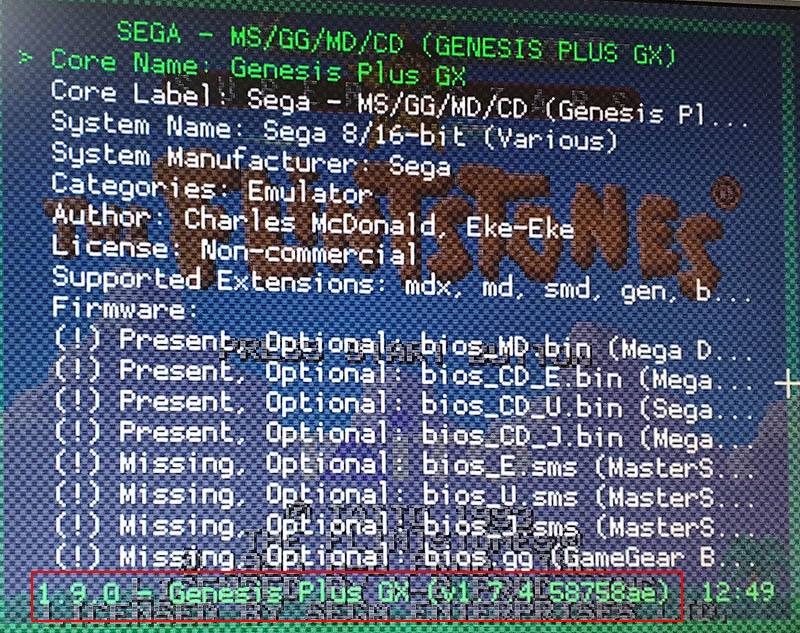Play in Emulators
last updated:

I have not been able to confirm any of these emulator to work:
- MAME
- Gens
- GenesisPlusGX (standalone version)
- Regen
- Blast’em
RetroArch with Genesis Plus GX Core (*preferred emulator)
1. Download RetroArch
2. Download the latest GenesisPlusGX-Core here.
Cores on the official Retroarch buildbot (different fork) lacks proper MSU-MD support. Extract the .dll inside the ZIP to your RetroArch path /cores
3. Obatain proper Mega-/Sega CD bios files and place them into your RetroArch path /system
| file | checksum |
|---|---|
| bios_CD_J.bin | 550f30bb |
| bios_CD_U.bin | c6d10268 |
| bios_CD_E.bin | 529ac15a |
4. Make sure you have the MSU-MD game, CUE and SoundPack in the same directory.
5. Open RetroArch, load the GenesisPlusGX Core and load the ROM via “load content”. Alternatively you can call RetroArch from a .bat file or commandline like this:
C:\RetroArch\retroarch.exe -L "C:\RetroArch\cores\genesis_plus_gx_libretro.dll" -c "C:\RetroArch\retroarch.cfg" "C:\PATH\TO\YOUR\ROM\PatchedGameFilename.md"
6. You may want to adjust some RetroArch settings like VIDEO or INPUT. If you run into a “MSU-MD Lockout Screen” make sure you have set the system to NTSC-U or NTSC-J and not PAL.
Please double-check that you are using the correct core by opening the menu and navigate to Core Information (must be 58758ae as of today)
Kega Fusion (lacks DMA support in CD mode)
1. Open fusion.ini and make sure the line “CartBootEnabled=1” is present and set to 1.
2. The US Sega CD BIOS must be present and set in config!
CD BIOS. Options -> set config... -> rider: Sega CD -> USA Bios: Select us_scd1_9210.bin
3. Open the ROM (Load Genesis Rom), select the .md file
you will see the lockout screen, that's fine.
4. Open the CUE (Load Sega CD), select the .cue file
The emulator will reset and enable CD support.
The game should run now.